The first step to start trading is to download MetaTrader 4 or MetaTrader 5 trading platform and install it on your device.
- Download MetaTrader 5 for Android
- Download MetaTrader 5 for iOS
- Download MetaTrader 5 for other platforms
You can also find all the download links at the bottom of this article or on our website.
Next step is to log in to your trading account. To do it, please follow these steps:
1. Open the “Manage accounts” page:
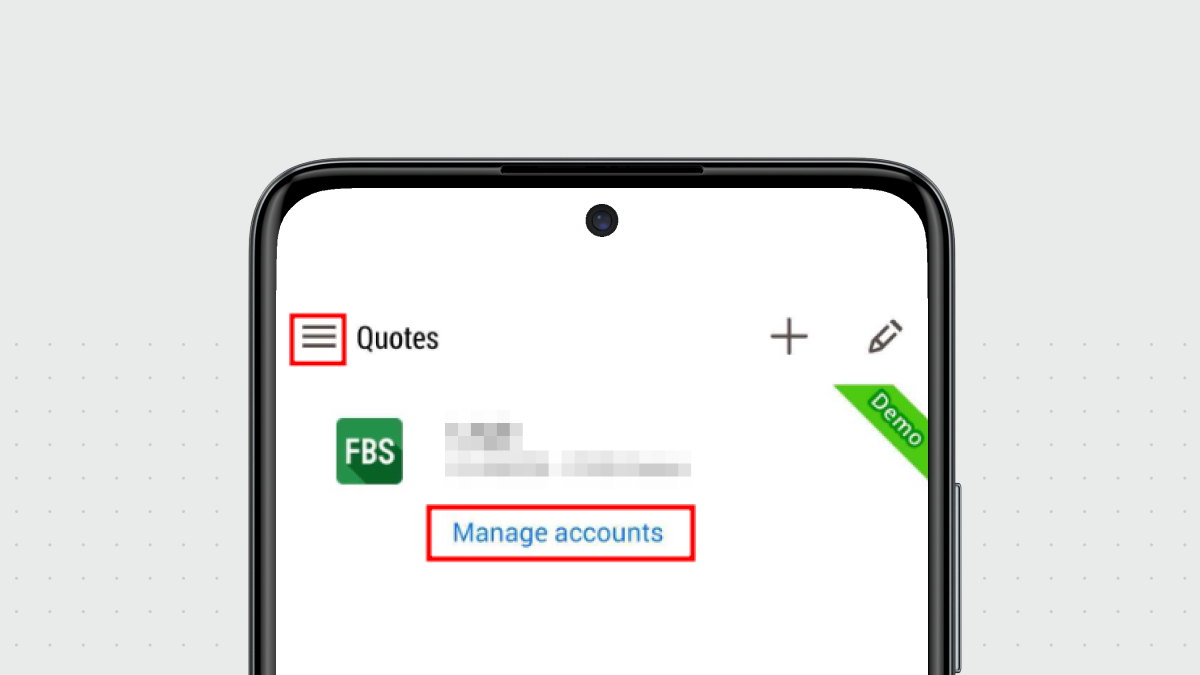
2. Click on the “+” sign:
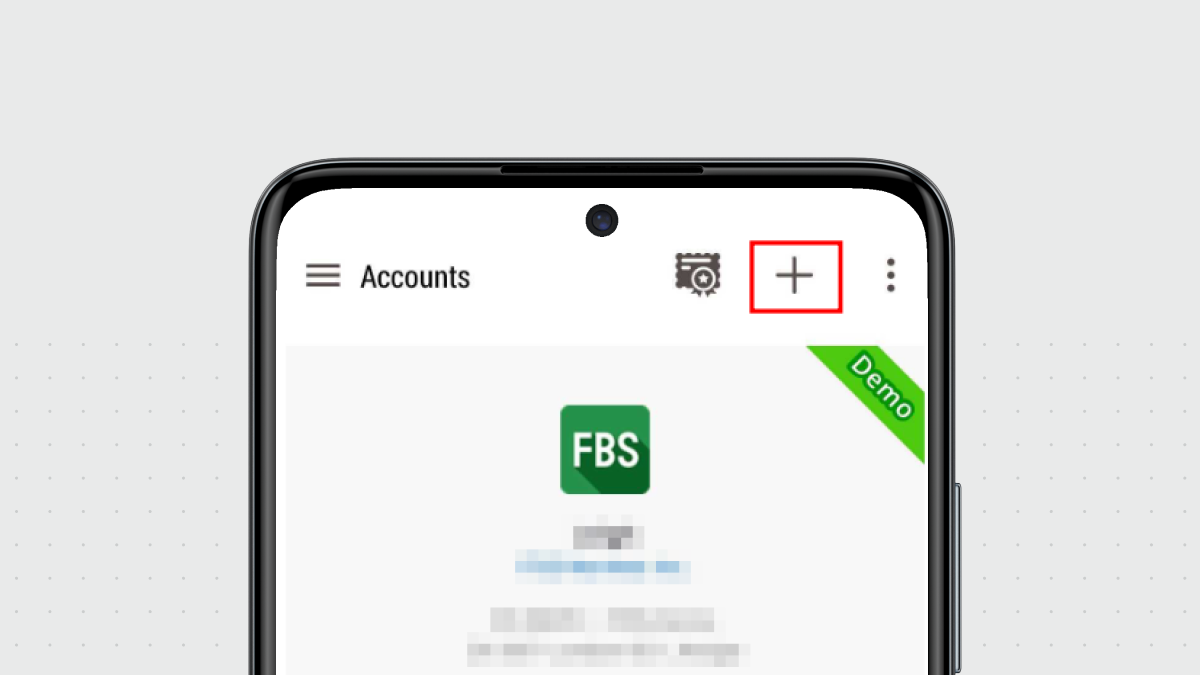
3. If you have downloaded the platform from our website, you will automatically see “FBS Markets Inc” in the brokers list. Otherwise, type “FBS Markets Inc” in the search bar. Click on it.
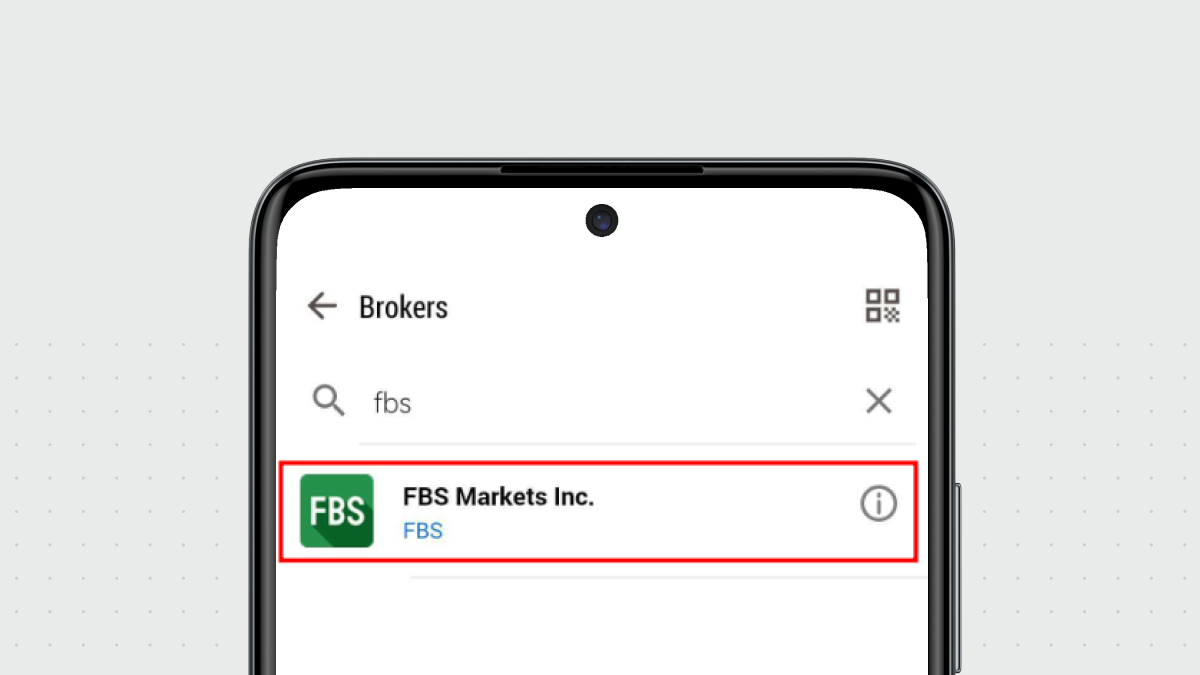
4. In the “Login to an existing account” field, choose the Server you need (Real or Demo). In the “Login” area, please type your account number, and in the “Password” area type the password generated for you during the account registration.
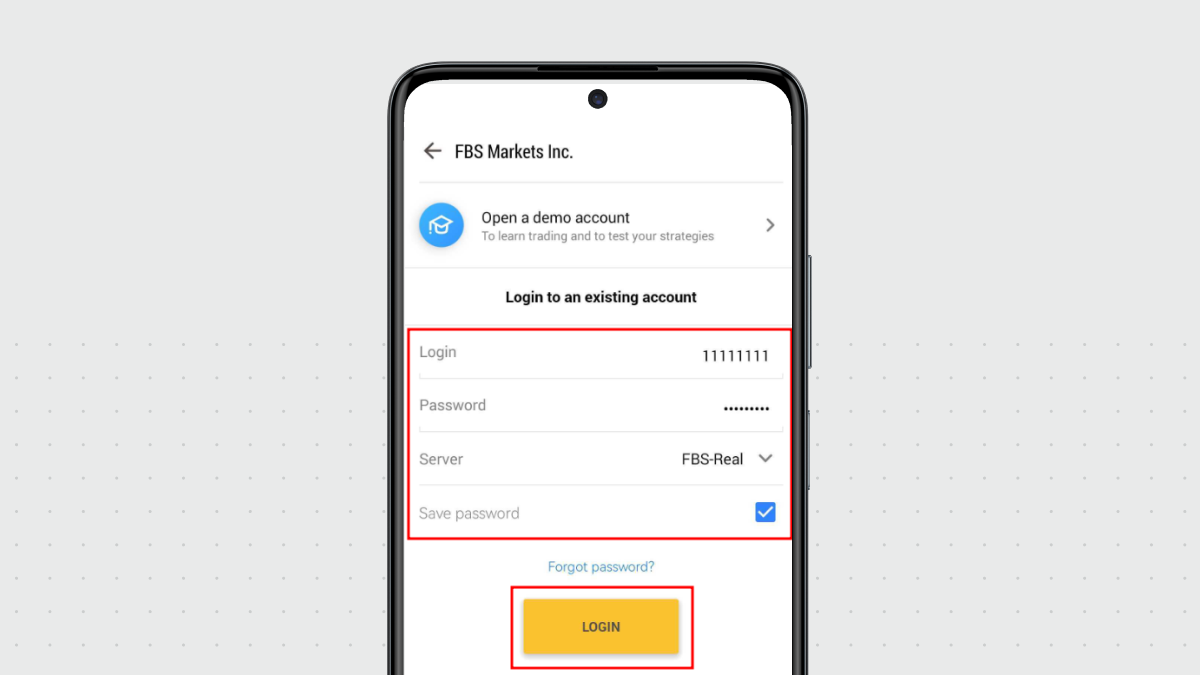
5. Click on “Login”.
If you are having trouble logging in, please generate a new trading password in your Personal Area and try to log in with it.
Once you are logged in, you're ready to start your first trade.
How to open an order (position)
There are several ways to open a trading order:
1. Click on the pair you want to trade in the “Quotes” tab -> Click “New order” (on Android) / “Trade” (on iOS)
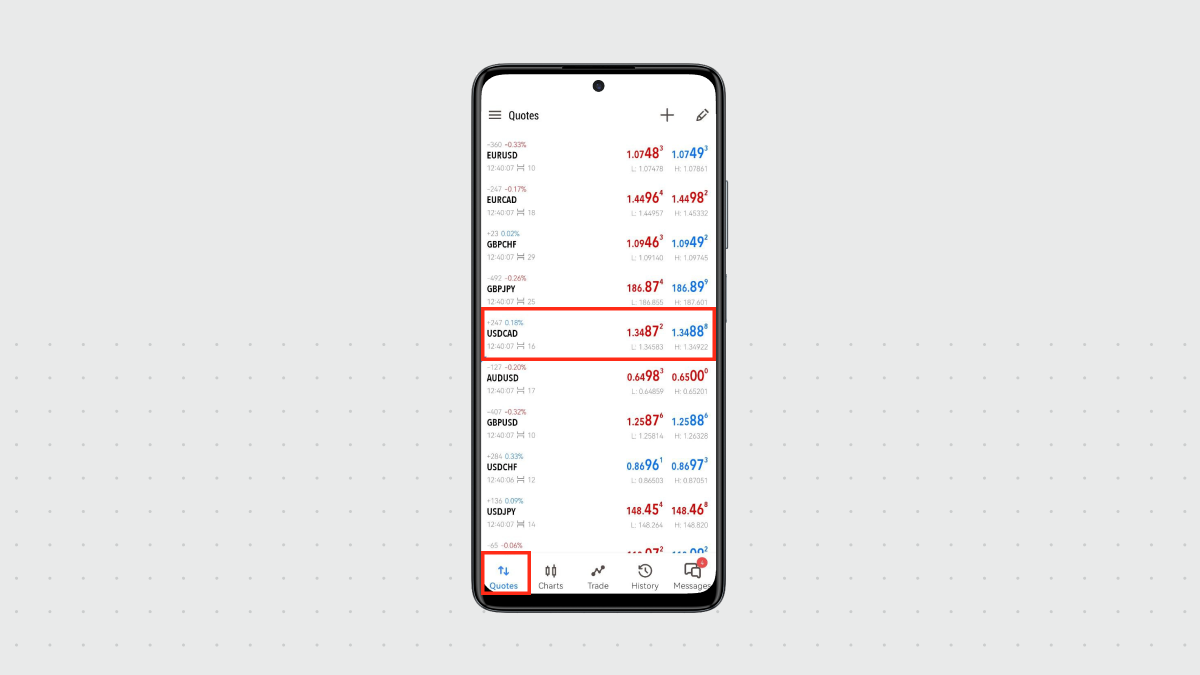
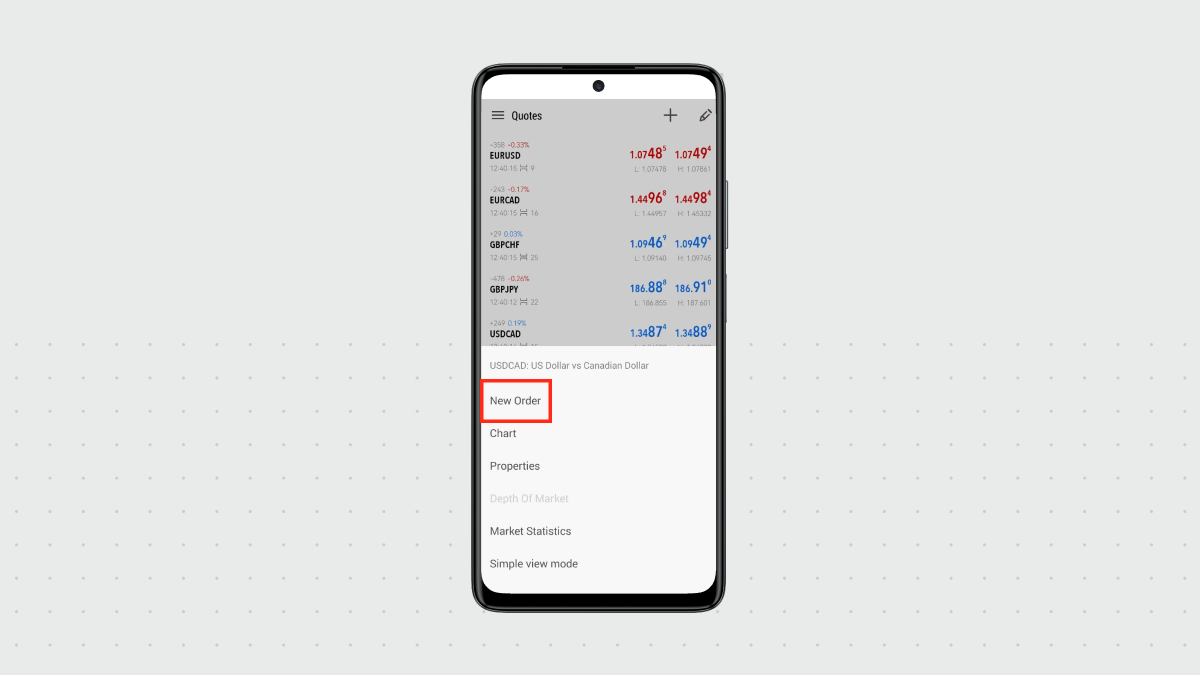
2. Open the “Trade” section and click on the New order button in the top right corner.
Once you follow the instructions, you will see the order opening page, which looks like this:
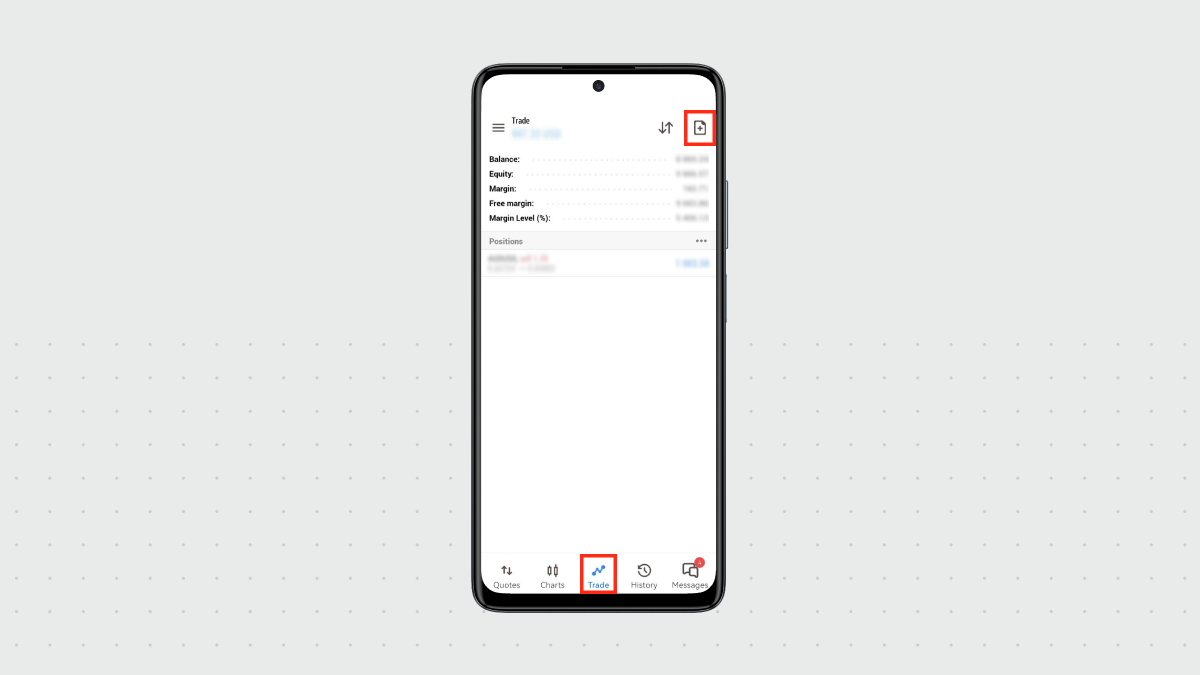
When opening a position, it is necessary to fill in the following fields:
- Symbol – choose the instrument for trading.
You can select the instrument by clicking on this icon
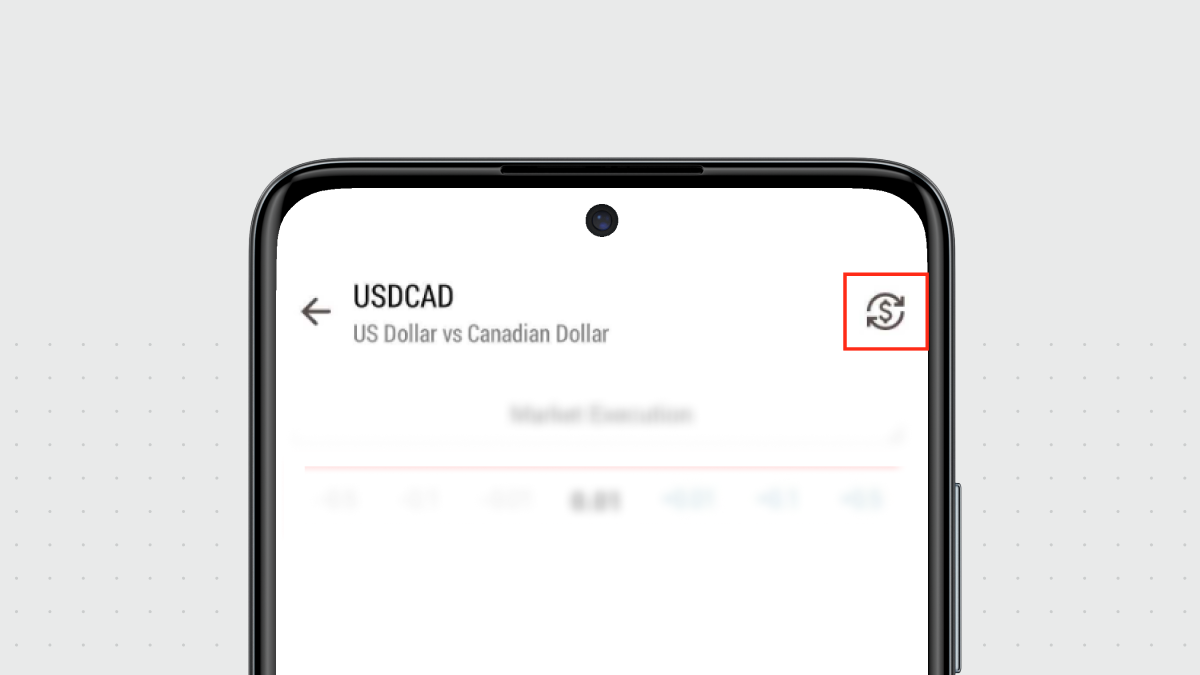
- Volume – set the volume of the order (number of lots).
To modify the order volume, use these buttons or type the number:
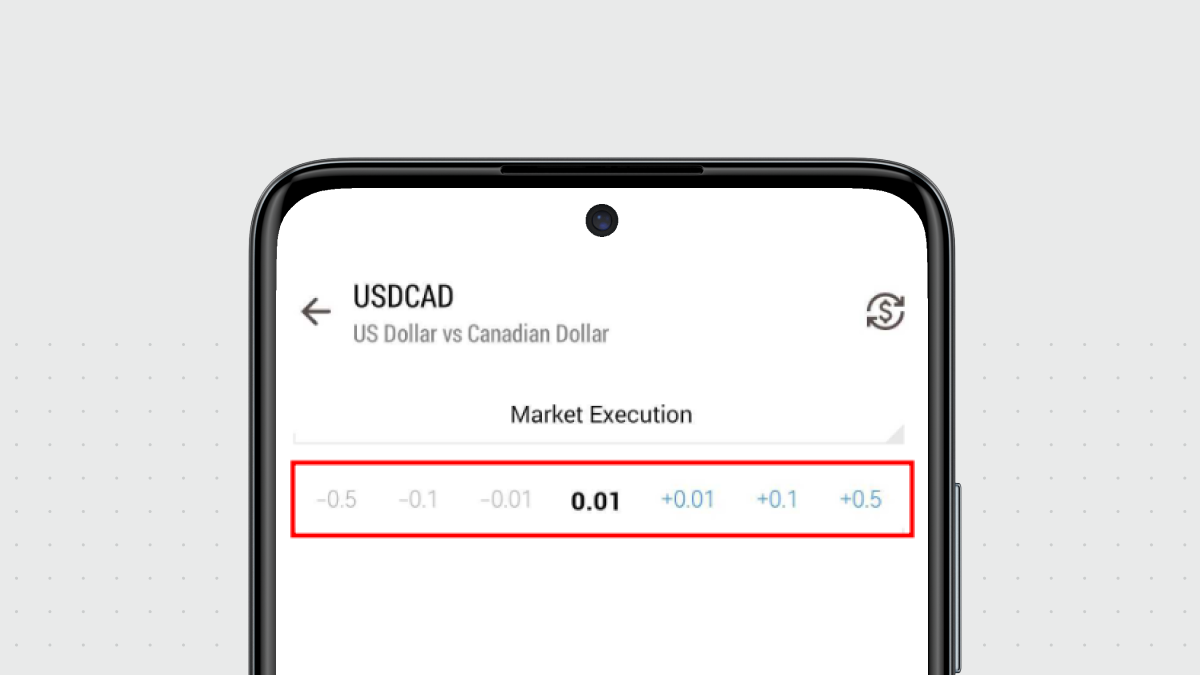
You can also use the following fields, but they are not mandatory:
- Stop Loss – set the Stop Loss level. If it is 0.000, it is considered that the order is not placed.
- Take Profit – set the Take Profit level. If it is 0.000, it is considered that the order is not placed.
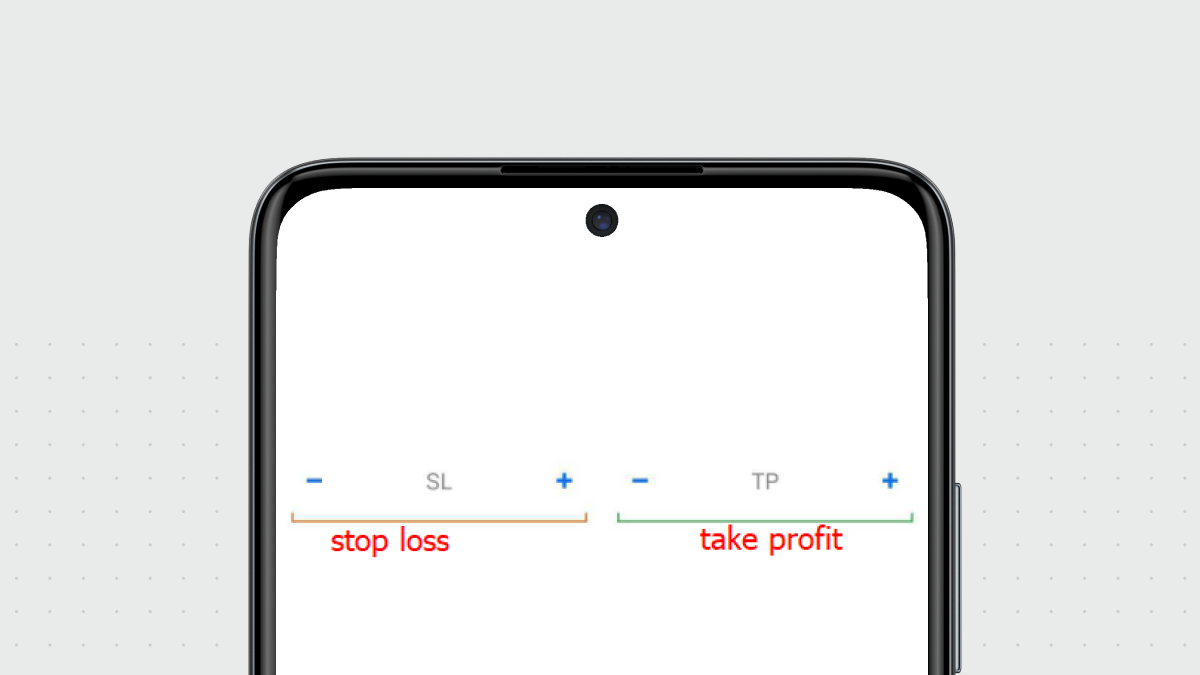
Attention! If Stop Loss and Take Profit levels were set too close to the current price, you will see an error message: “Incorrect S/L or T/P”. You will need to move the levels farther from the current price and repeat the request.
One-click trading
To open your trade faster, you can use the One-click trading option directly on the chart window. You need to open a chart for the instrument you want to trade and click on the “one-click trading” button to enable this option:
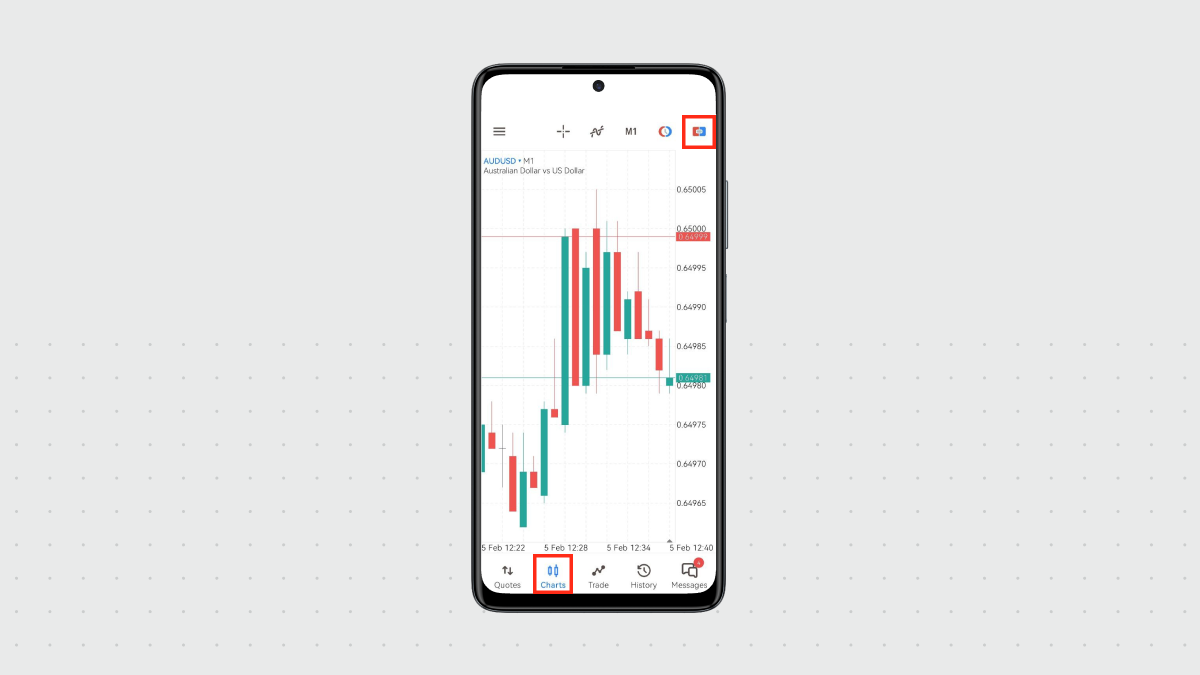
Once you click on it, you will see the one-click trading panel appear:
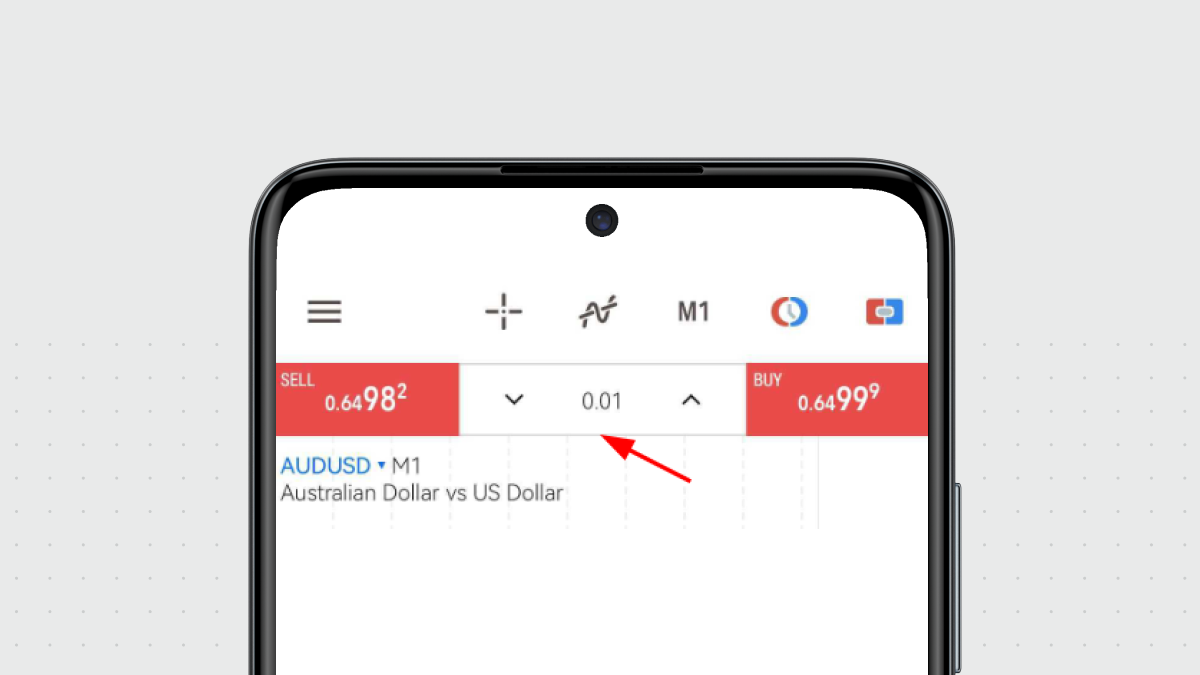
Then, you will be able to use this panel to open your trades. Modify your lot volume and click on “SELL” or “BUY” button to open a respective trade.
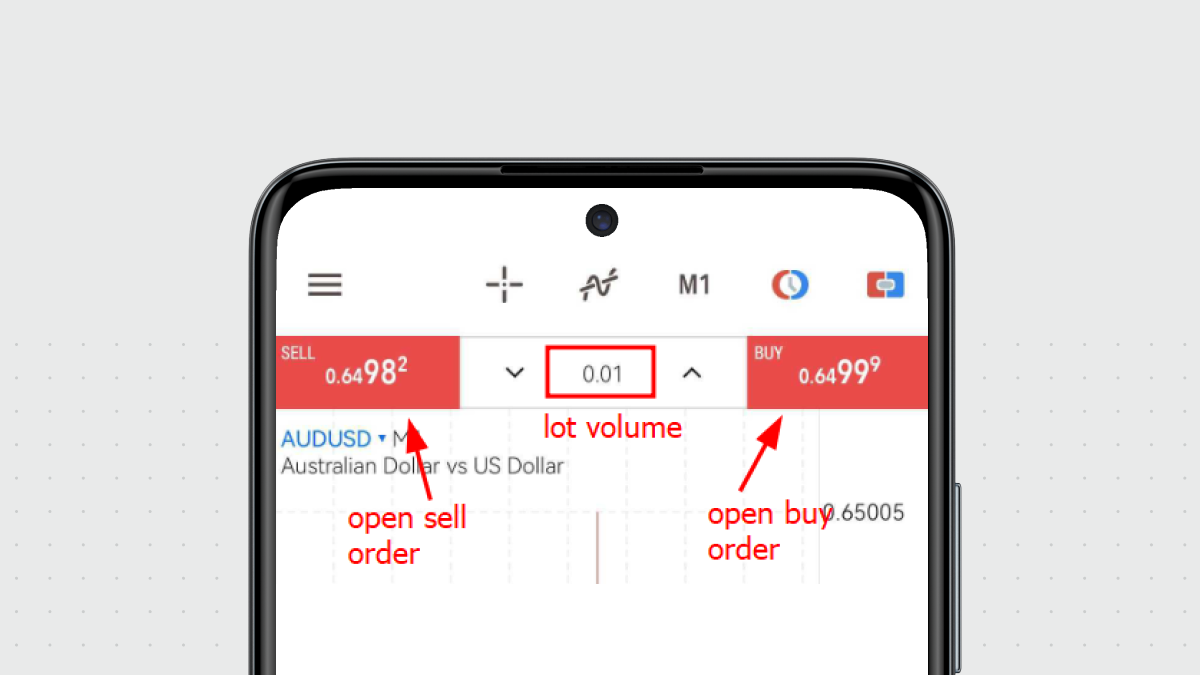
Closing of a position
To close a position, please open a “Trade” section, then click and hold the order in question.
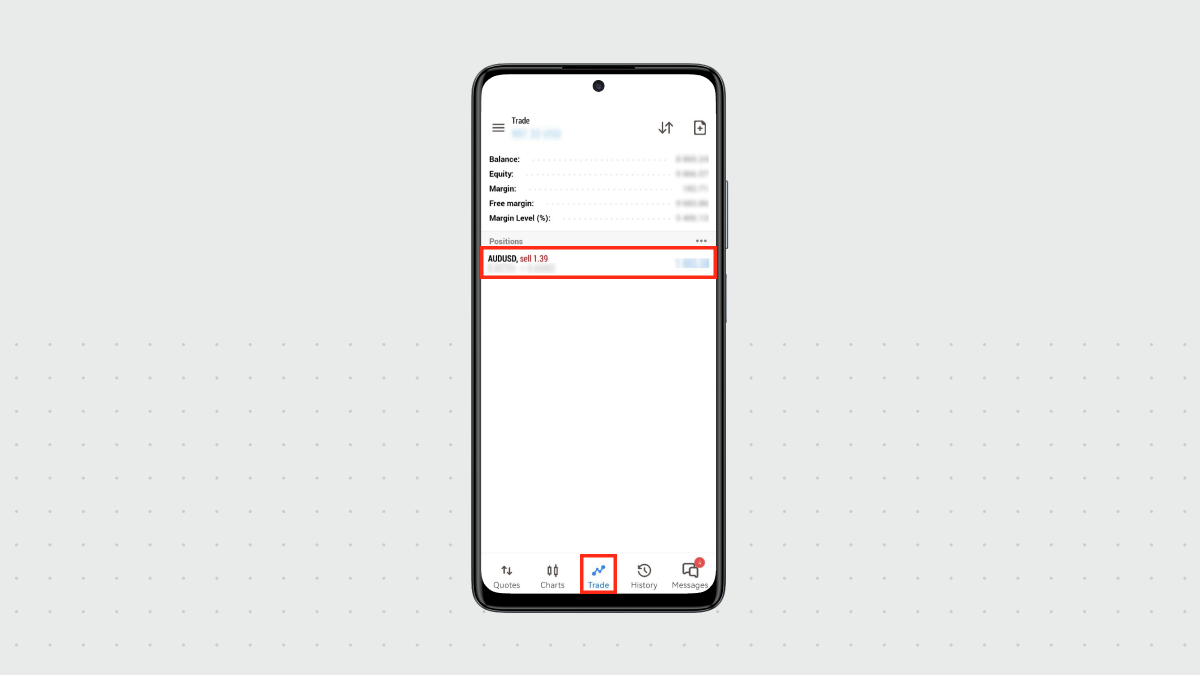
In the pop-up window, please select “Close position”:
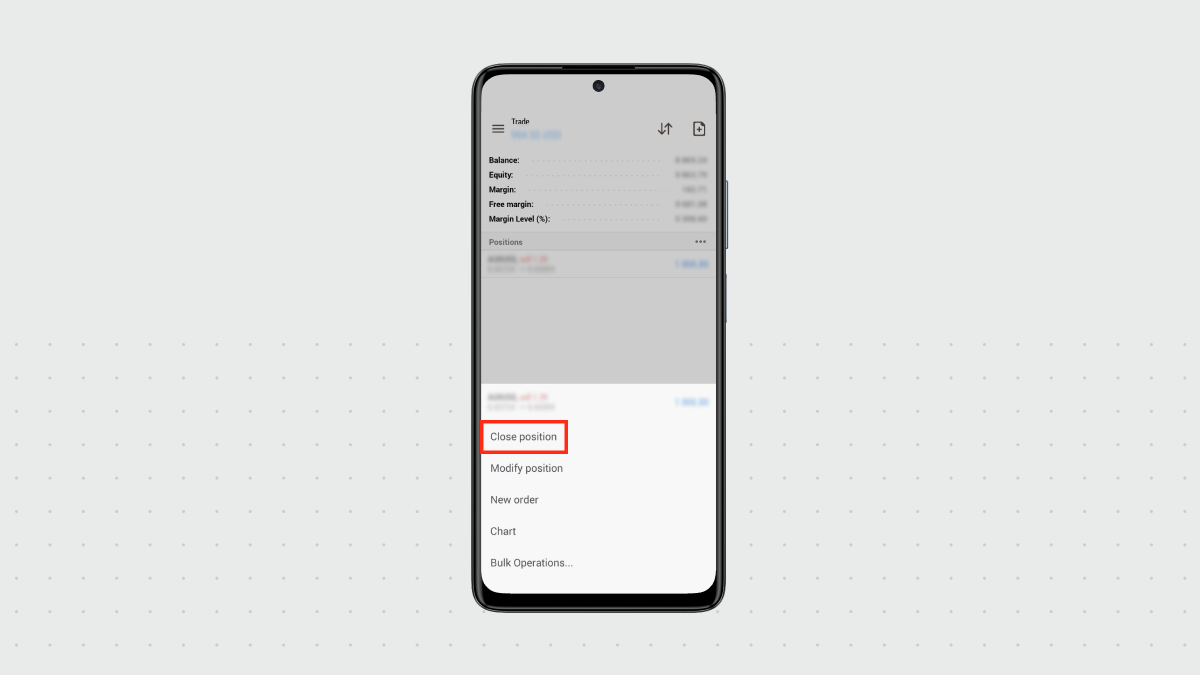
Then confirm the closure by clicking on the “Close with profit/loss” button:
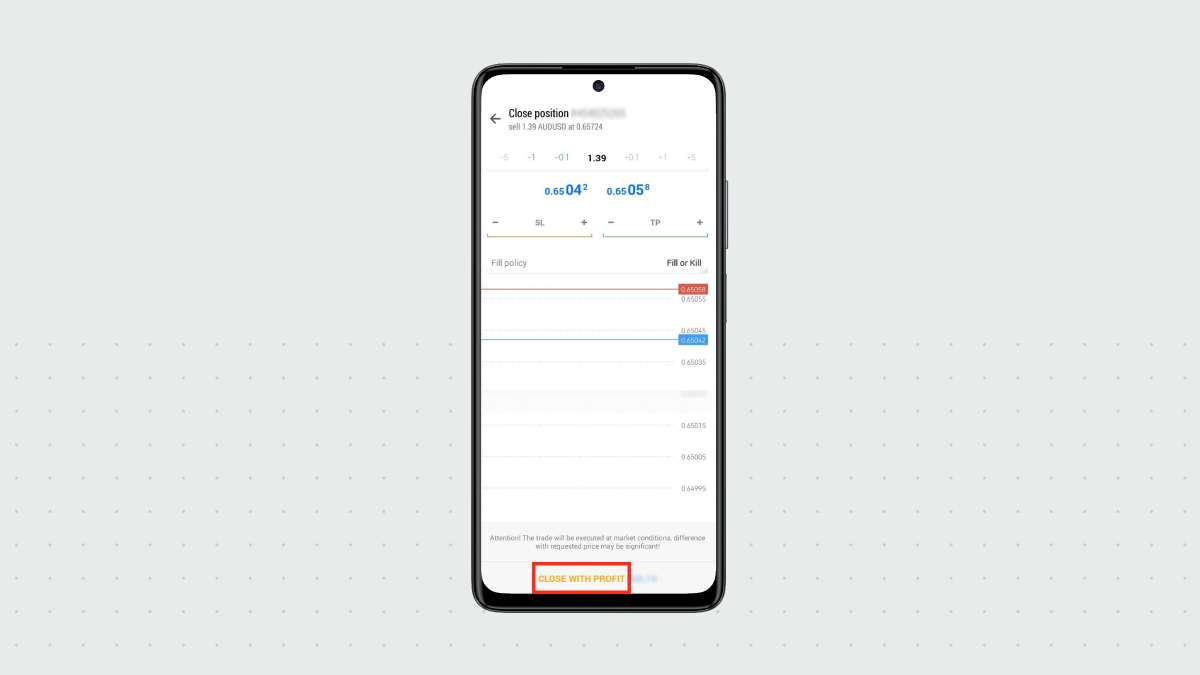
The order with the set levels of Take Profit and/or Stop Loss will close automatically when the price reaches the chosen Take Profit or Stop Loss. A Long position is closed at the Bid price, a Short position – at the Ask price.
Access to the FBS MetaTrader course on our website.
Also, we recommend you to read our Forex Guidebook for more useful information about trading.